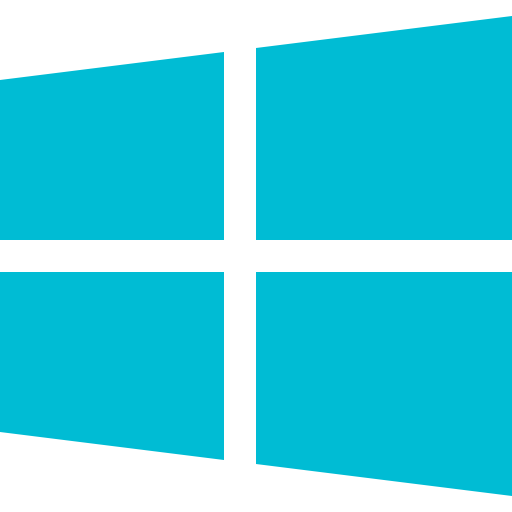 Windows
Windows
Check the SD card storage for "build windows" folder. If not, copy the 'build windows' folder again. Then go to system antivirus and whitelist the Saras-3D app.
Repair the app and then uninstall it from the control panel.
Solution 1:
- Press the F9 key if you are on the video and 'Play With Object' page.
Solution 2:
- Turn OFF and Turn ON the Genius 3D booster box
If you still face the issue, please contact our support team.
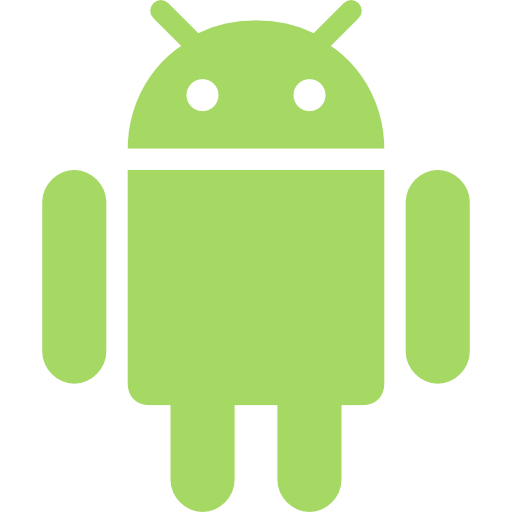 Android
Android

- Go to 'Settings'.
- Click on 'More Settings'.
- Click on 'Device Preferences'.
- Click on 'Date & Time'.
- Select 'Automatic date & time'.
- Select 'Off'.
- Select 'Automatic date & time'.
- Select 'Use network provided time'.
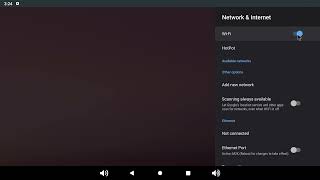
If there is a problem in connecting to the network,
- Create a hotspot on a personal device.
- Connect the android computer via hotspot.
- Check internet connectivity in the Lighting browser.
- Now, log in to the app.
- Do not keep the pen drive inserted while starting the android computer.
- You should insert the pen drive once you see the app icons on the home screen.
- Check if the USB is inserted correctly.
- Eject the USB.
- Re-insert the USB.
- Please wait while the android computer is reading the USB.
Please get in touch with the Saras-3D support for the same as it needs to be activated from the backend.
 Projector
Projector

Turn OFF & ON the 3D glasses. It will resolve the issue.